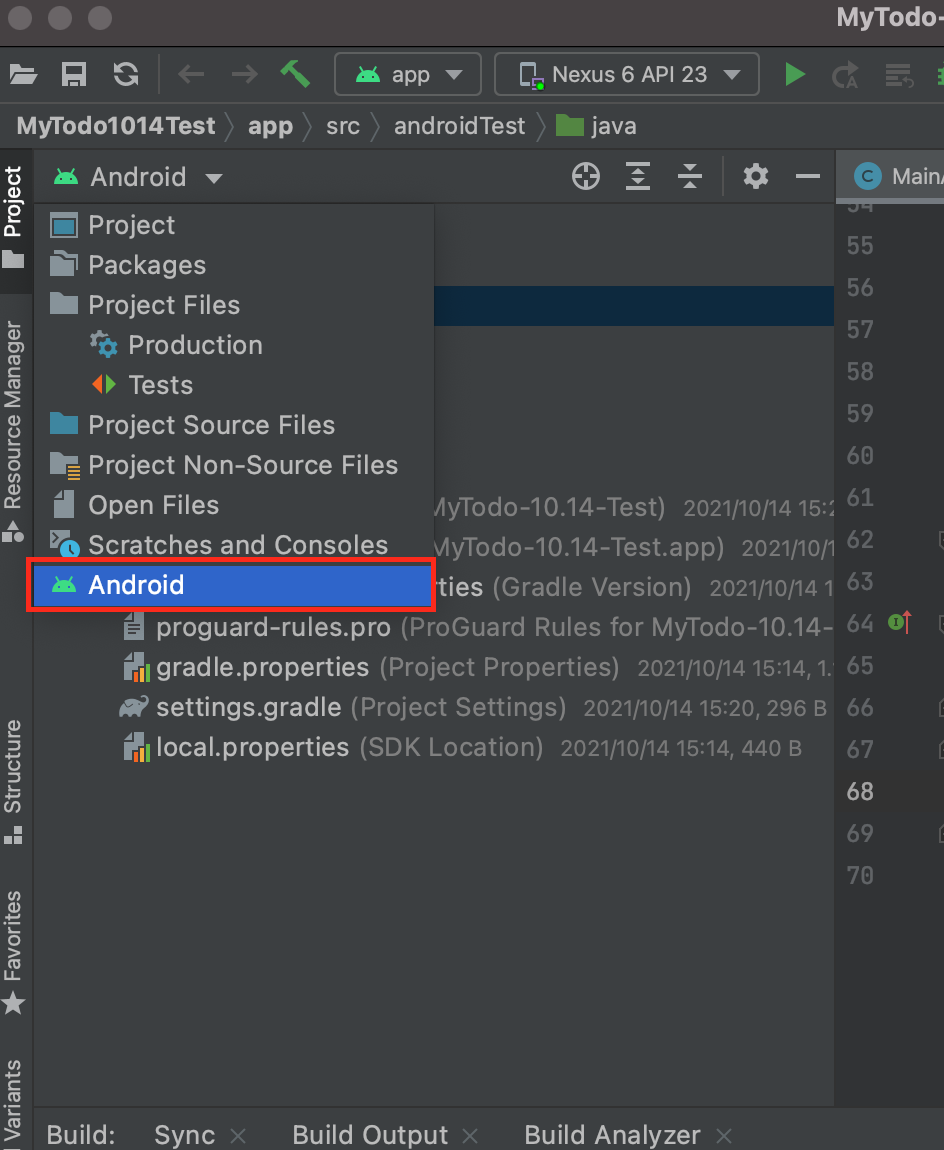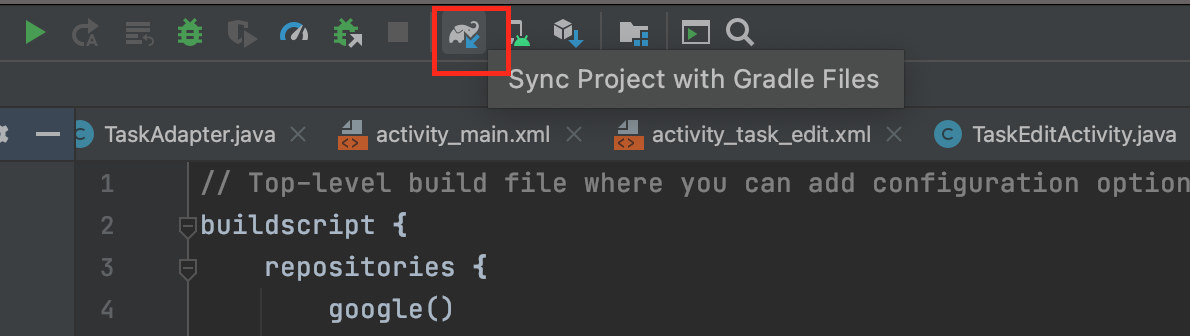インストールは簡単5Step!
1. Projectファイルの一覧上部にあるプルダウンメニュー「▼」から「Android」を選択する
(この操作によってgradleファイルが表示される)
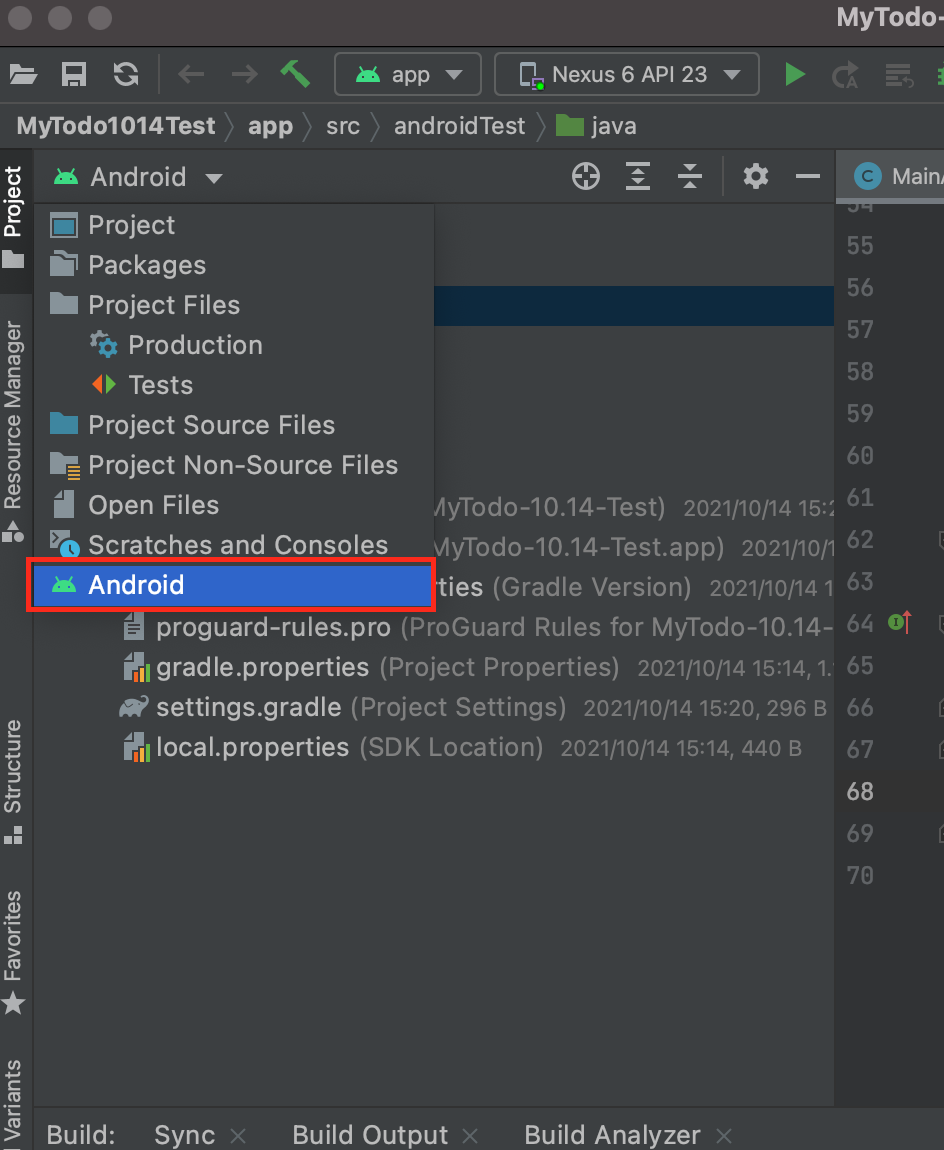
gradleファイルとは:パッケージ管理設定ファイル
2. build.gradleファイル(appじゃない方)を開き、以下のコードを追加する
(プロジェクト全体のパッケージ管理設定ファイル)
|
/* build.grade
* MyToDo-Android-
* Created by Terrine on 2021/10/15.
*/
// Top-level build file where you can add configuration options
common to all sub-projects/modules.
buildscript {
repositories {
//使用するオンラインデータベースの指定
google()
mavenCentral()
jcenter()
}
dependencies {
classpath "com.android.tools.build:gradle:7.0.2"
/********
Realmのクラスパス指定 10.8.0はバージョンを示しているため、
リアルタイムの更新情報を確認する必要がある
*********/
classpath "io.realm:realm-gradle-plugin:10.8.0"
// NOTE: Do not place your application dependencies here; they belong
// in the individual module build.gradle files
}
}
allprojects {
repositories {
google()
mavenCentral()
//追加するコード
jcenter()
}
}
task clean(type: Delete) {
delete rootProject.buildDir
}
|
3. build.gradleファイル(作成したプロジェクト名.app)を開き、以下のコードを追加する
(アプリケーションの設定ファイル)
|
/* build.grade
* MyToDo-Android-
* Created by Terrine on 2021/10/15.
*/
plugins {
id 'com.android.application'
//プラグインの指定
id 'realm-android'
}
android {
compileSdk 31
defaultConfig {
applicationId "com.example.mytodo_1014_test"
minSdk 23
targetSdk 31
versionCode 1
versionName "1.0"
testInstrumentationRunner "androidx.test.runner.AndroidJUnitRunner"
}
buildTypes {
release {
minifyEnabled false
proguardFiles getDefaultProguardFile('proguard-android-optimize.txt'),
'proguard-rules.pro'
}
}
compileOptions {
sourceCompatibility JavaVersion.VERSION_1_8
targetCompatibility JavaVersion.VERSION_1_8
}
buildFeatures {
viewBinding true
}
}
//プラグインの読み込み
realm {
syncEnabled true
}
dependencies {
implementation fileTree(dir: 'libs', include: ['*.jar'])
implementation 'androidx.appcompat:appcompat:1.3.1'
implementation 'com.google.android.material:material:1.4.0'
implementation 'androidx.constraintlayout:constraintlayout:2.1.1'
implementation 'androidx.navigation:navigation-fragment:2.3.5'
implementation 'androidx.navigation:navigation-ui:2.3.5'
testImplementation 'junit:junit:4.13.2'
androidTestImplementation 'androidx.test.ext:junit:1.1.3'
androidTestImplementation 'androidx.test.espresso:espresso-core:3.4.0'
// RealmAdapterの追加
implementation 'io.realm:android-adapters:4.0.0'
}
|
4. settings.gradleファイルを開き、以下のコードをコメントアウトする
※重要!このコードをコメントアウトしなければWorningが発生して、インストールできないので注意!!
|
/* settings.gradle
* MyToDo-Android-
* Created by Terrine on 2021/10/15.
*/
/* ここから
dependencyResolutionManagement {
// ビルドでリポジトリを設定する方法を構成する
repositoriesMode.set(RepositoriesMode.FAIL_ON_PROJECT_REPOS)
repositories {
/*
* プロジェクトで直接宣言されたリポジトリはビルドエラーを引き起こす
* この定義はプロジェクト作成時に自動生成される
*/
google()
mavenCentral()
jcenter() // Warning: this repository is going to shut down soon
}
}
ここまで*/
rootProject.name = "MyTodo-10.14-Test"
include ':app'
|
5. Sync Project with Gradle Filesを実行する
(指定したプラグインをプロジェクトに同期する処理)
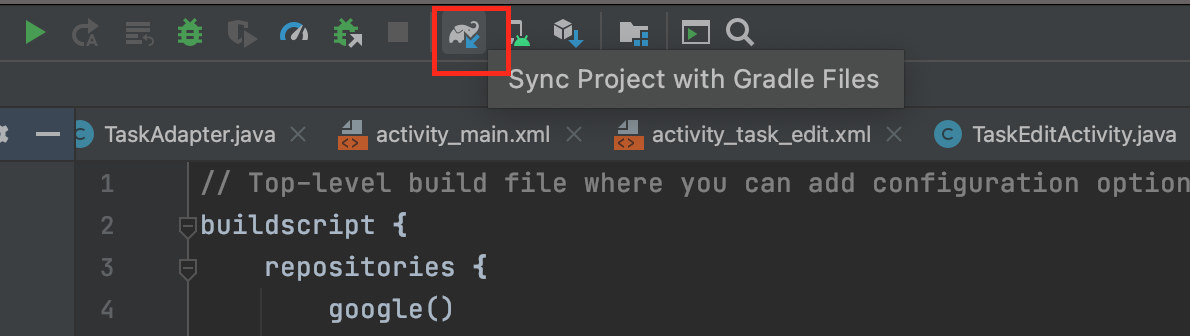
#共に戦うプログラマへ
筆者はRealmのインストールを完全に終えるまでに3日程かかりました(T▽T;)
コメント入力した部分の他にも細かなバージョン定義等ありますが、定義方法はバージョンによって異なるので省かせて頂いています。
Android Studioはバージョン更新に伴って大きく仕様が異なるので、参考にできる記事も少ないですが、地道に頑張りましょう!
*******記事の更新記録*******
2021/10/15....初回記録!<更新!
;*********************